I ran into an issue with where my VCSA was consistantly throwing me an error regarding “Staging in Progress” and “You have reached maximum number of retries to resume the patching. Please restore the vCenter using the backup”
As this is my home lab, the system had been turned on and off numerous times, and thus a restart does not resolve this issue. It also stood out as a bit of an issue as no matter who URL I used to log in, it would popup immediate under https://<vcsa>:5480/ui/update/progress and I had to redirect to another page.
I was unable to also load any new updates (which I knew I was a few behind by this stage) and so off I went to do some research where I found KB 87238 – This was pretty straight forward and just needed some files removed from the VCSA. While this article is for 7.x I did find that the “Software-pakages” folder did not exist and was unable to cop the json file as required (No issues appeared to occur)
First make sure you take a snapshot or backup of your VCSA.
Enabled SSH so that you can get shell access.
Follow the below commands
ssh root@vcsaadress
Command> shell
# service-control --stop applmgmt
# rm -rf /storage/core/software-update/updates/*
# rm -rf /storage/core/software-update/stage/*
# rm -rf /storage/db/patching.db
Depending on the version, the next file may not exist – this did not seem to be a problem for v8.x
# mv /storage/core/software-packages/staged-configuration.json /storage/core
# mv /etc/applmgmt/appliance/software_update_state.conf /storage/core/
# service-control --start applmgmt
Operation not cancellable. Please wait for it to finish...
Performing start operation on service applmgmt...
Successfully started service applmgmt
Once These steps are completed, I was able to then log back into VCSA and run a scan for updates. This found 3 available updates:
I was able to select and start staging the updates, there was a successful progress bar running.
Although the Validation did complete successfully after staging, the update did not install and I was unable to scan for anything more, in fact, I received another few errors. I decided to give it a reboot and see what happens.
After a reboot I was given the option to install (without the need for staging) and the VCSA was able to update as it should.
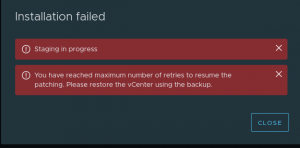
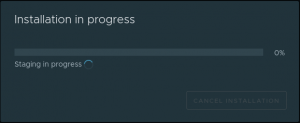
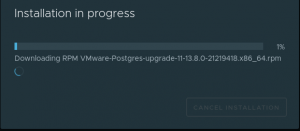
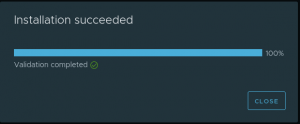
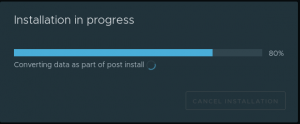
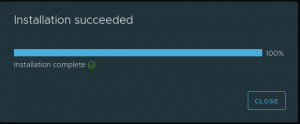
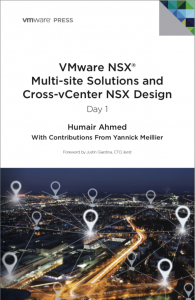




Thanks for the article! Note in your first command you have “services-control” this should be “service-control” as stated later in the article.
Hey, thanks for the correction – Updated!